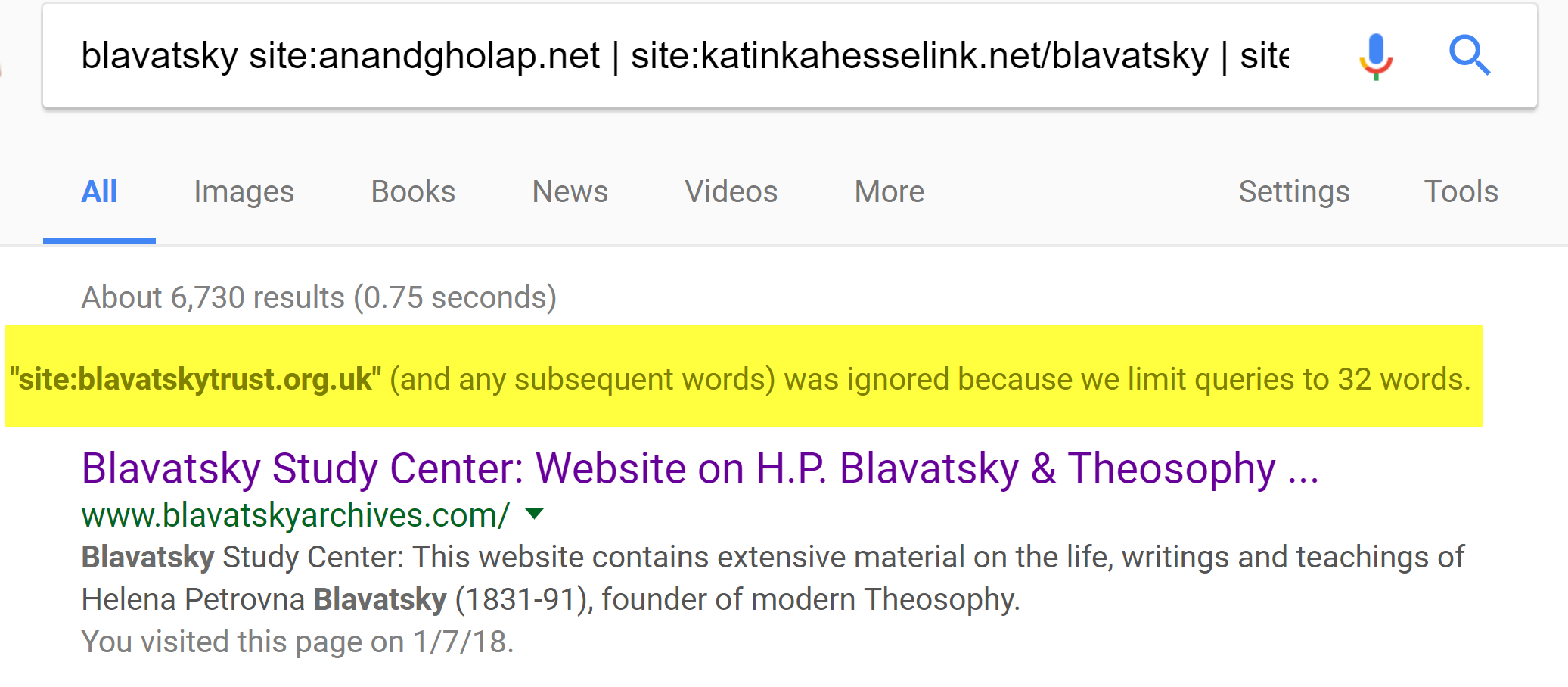About Theosophical Search
Theosophical Search is an application that leverages Google and Bing to enable the searching of online Theosophical resources such as books and web sites using keywords or exact phrases.
The results that are returned depend on the selected search engine, selected resources as well as the actual content of the websites.
Add your site to Theosophical Search
If you have a Theosophical web site and would like to have it added to Thesophical Search, please send email to:
webmaster@theosophicalsearch.org
How to use Theosophical Search
Control Description
Search Text: Enter the keyword or text that you want to search for.
Search Button: Click this button to initiate the search. Pressing the "Enter" key has the same effect as clicking the "Search" button.
Search Result Output: Search results can be directed one of three ways:
Result type: Select the type of results that you would like the Google search engine to return. (No support for Bing yet)
- All - This option is the default and will return all types of results.
- PDF - Limits search results to Adobe PDF files. PDF or Portable document format is commonly used file format for documents.
- Image - Limits search results to image file formats.
- Video - Limits search results to video file formats.
Search Engine Selection: You may invoke either the Google or Bing search engine. Note: The two search engines may produce different results given the same query.
- Google - Invokes the Google search engine.
- Bing - Invokes the Bing search engine.
Keyboard Shortcuts
Check/Uncheck Checkboxes Quickly: Use the the "Tab" key and the "Space bar" to quickly check and uncheck the checkboxes indicating which books or sites will be searched.
First click on the checkbox where you want to start, or press the "Tab" key as many times as necessary so that the checkbox where you want to start has focus, then press the "Space bar" to change or toggle the state of the checkbox.
Press the "Tab" key to advance to the next checkbox. Repeat these steps as many times as necessary. To move backward to a previous checkbox, hold down the "Shift" key while pressing the "Tab" key.
Search Tips
To Find Exact Text: Put a word or phrase in quotation marks, (e.g., "Time was not") so that the search results will only include pages with the same words in the same order as the ones inside the quotes. Only use this if you're looking for an exact word or phrase, otherwise you may exclude many helpful results.
Either one of several words: To find pages that might use one of several words. For example: marathon OR race
Browser Tips
Find on Page: A link from the search results may lead to a web page that may be very long and contain many instances of the keyword or text phrase being searched for.
Fortunately, most browsers support a "find on page" function which can be invoked on a PC by holding down the "control" key and pressing the "F" key.
There is not a way to directly transfer the term that we are searching for using Theosophical Search into the "Find on Page" function on our destination web page.
But we can work around this limitation by copying the search term we are using to the clipboard and pasting it into the "Find on Page" text box.
Search Examples
Example 1
Let’s say that you want to search the writings of Annie Besant and C.W. Leadbeater for a specific keyword such as “hydrogen”.
Check the box in the “Books” section labeled “Writings of Annie Besant and C.W. Leadbeater” (this site contains most of their writings) and type the word “hydrogen” in to the text box and click the “search” button.
A Google search returns about 35 results from various books written by those authors.
The book at the top of the list is Occult Chemistry because the word hydrogen appears on that page about 55 times.
The second book on the list is Man Visible and Invisible because the word hydrogen appears about 10 times.
The third is The Ancient Wisdom with 4 occurrences.
Using Bing yields a similar but different set of results.
The links returned by Google or Bing lead to pages that in this case, may be rather long because they contain entire books. Invoking the “Find on Page” function within the browser window will highlight instances of the word “hydrogen” on the page and allow you to see them in context.
Using Glossaries
Let’s suppose that we came across the term “Mayavic Upadhi” in HPB’s article entitled Is the Desire To “Live” Selfish? (in Collected Writings vol. VI, 241) and you want to understand its meaning. We might search for the word “Mayavic” by selecting the following Glossaries and executing a search using Google.
- Theosophical Glossary by H. P. Blavatsky
- Collation of Theosophical Glossaries
- Occult Glossary by G. de Purucker
The search results yield a link to a page where the word “Mayavic” is found coupled with the word “Upadhi” and so we click on the link that takes us to a rather lengthy page and the words “Mayavic Upadhi” are not immediately in sight.
Again, you can use your browser’s “Find on Page” function to quickly locate the text that you are searching for.
Known Issue with "Select All" Buttons - Google Query Length Limitations
Although the "Select All" buttons will select either all of the listed books or websites, caution should be used in specifying the number of parameters when using Google.
Google Limits the size of its search queries.
Google explains that a query cannot be infinitely long. The following limits exist:
- The length of an individual query term - 128 characters
- How many terms are allowed - 32
- How long the entire request can be - 2KB
More information can be found at:
https://support.google.com/gsa/answer/4411411#requests
As a general rule, to avoid this limit, keep the number of checkboxes selected less than 30.